OVERLAY
The Overlay menu has special features to help you take more accurate and level photos and videos.
FOCUS PEAK (CLICK HERE TO VIEW A RELATED VIDEO)
Focus Peak is a focusing aid that places a red highlight on in-focus edges.
Turn the camera on by rotating the Settings Dial to Photo, Video, or Loop Mode.
Long press the SET button to access the menu.
Toggle down to Overlay and then toggle right and down to Focus Peak.
Toggle right on Focus Peak. Select Off or On and press SET.
Toggle left and press SET to exit the menu.

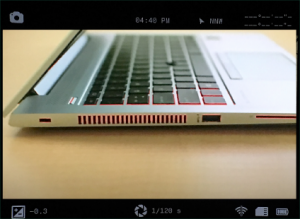
NOTE: A RED EDGE WILL APPEAR WHERE YOUR SUBJECT IS IN FOCUS.
GRID
The Grid feature divides the Viewfinder into nine sections using a four line grid to assist in aligning subjects in your photo or video.
Turn the camera on by rotating the Settings Dial to Photo, Video, or Loop Mode.
Long press the SET button to access the menu.
Toggle down to Overlay and then toggle right and down to Grid.
Toggle right again and select On and press SET.
Toggle left and press SET to exit.
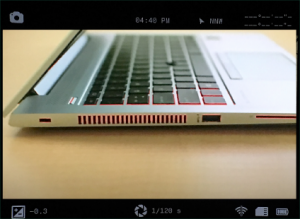


NOTE: THE GRID WILL NOW BE VISIBLE IN THE VIEWFINDER.
PITCH & ROLL (CLICK HERE TO VIEW A RELATED VIDEO)
(NOTE: This feature is not available on the Aurora Black or Sport.)
The Pitch & Roll feature will help keep your camera level, both front to back and side to side.

Turn the camera on by rotating the Settings Dial to Photo, Video, or Loop Mode.
Long press the SET button to access the menu.
Toggle down to Overlay and then right and down to Pitch & Roll.
Toggle right to On and press SET.
Toggle left and press SET to exit.

The Pitch & Roll feature will now be visible in the Viewfinder. To level the camera, move until a pointer appears at the end of the vertical and horizontal bars.
TOGGLE ALL
The Toggle All option turns all three of the Overlay features on and off: Focus Peak | Grid | Pitch & Roll
To turn the Toggle All option on, rotate the Settings Dial to Photo, Video, or Loop Mode.
- Long press the SET button to access the menu.
- Toggle down to Overlay and then right to select the Toggle All option.
- Select All Off or All On and press SET.
- Toggle left and press SET to exit.




